Log in
Build Your Site
How to Tag Someone on Facebook: Easy Steps (2025 Edition)
Learn how to tag someone on Facebook in 2025 with this step-by-step guide. Master tagging in posts, photos, stories, and more to boost your social engagement.

Understanding the mechanics of how to tag someone on Facebook is essential for maximizing your social media interactions. The process is remarkably straightforward, whether you're using the desktop version or the mobile app.
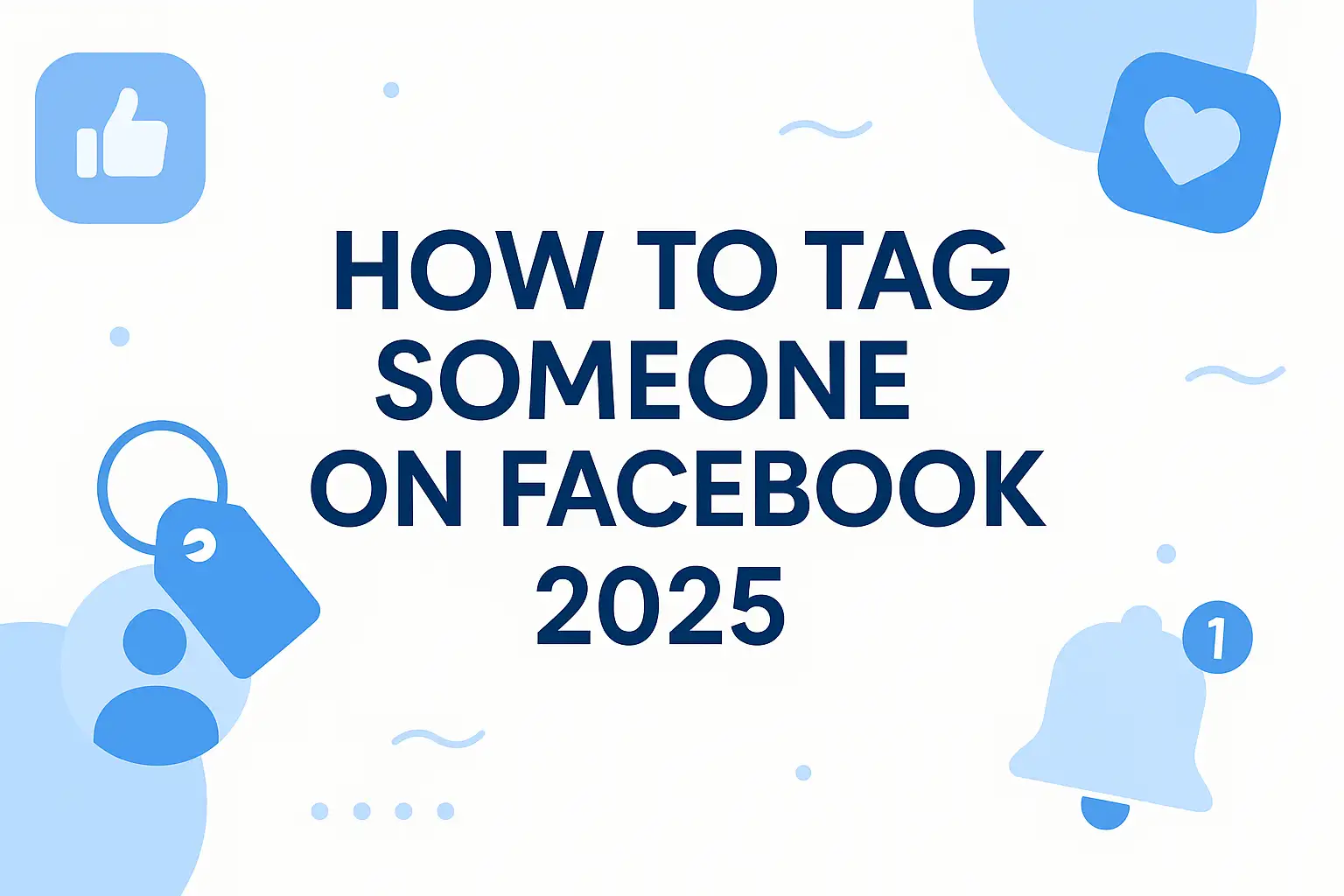
How to Tag Someone in a Post (Desktop & Mobile)
Tagging in a post is the most common form of Facebook tagging. It ensures that the person or page you mention is directly linked to your update, and they receive a notification about it.
- Start with "@": Begin by typing the "@" symbol directly into your post composer. As soon as you type "@", Facebook's intelligent system will anticipate that you intend to tag someone.
- Dropdown Suggestions: Immediately after typing "@", a dropdown list will appear, suggesting names of your friends, pages you follow, and even some public figures or businesses based on your typing.
- Click to Tag: As you continue typing the name of the person or page, the suggestions will refine. Once you see the correct name in the dropdown list, simply click on it. The name will then be hyperlinked in your post, signifying a successful tag.
This method works identically on both the desktop and mobile versions of Facebook, making it a consistent and intuitive process regardless of your device.
How to Tag Someone in Comments
Tagging in Facebook comments is just as simple as tagging in posts and serves a crucial role in maintaining conversational flow and drawing attention to specific individuals within a discussion.
- Similar to posts: Just like with posts, you initiate a tag in a comment by typing the "@" symbol followed by the name of the person or page. The dropdown suggestions will appear, allowing you to select the correct entity.
- Use cases in replies and long threads: Tagging in comments is particularly useful in dynamic conversations. If you're replying to a specific person in a long comment thread, tagging them ensures they receive a direct notification of your reply, even if they've muted the main conversation. It's also effective for drawing someone's attention to a particular comment they might otherwise miss. This enhances direct communication and prevents important replies from getting lost in a busy comment section.
How to Tag a Page or Business
Tagging public profiles and brands works much the same way as tagging individuals, but it has significant implications for businesses and creators.
- When you tag a public page or business, their name will also become a clickable link in your post or comment. This is a great way to give a shout-out to a local business, recommend a product or service, or simply share content from a brand you appreciate.
- For businesses, being tagged by users can significantly boost their visibility and organic reach, as it exposes their page to new audiences. This makes Facebook post engagement a two-way street, where users help amplify a brand's presence.
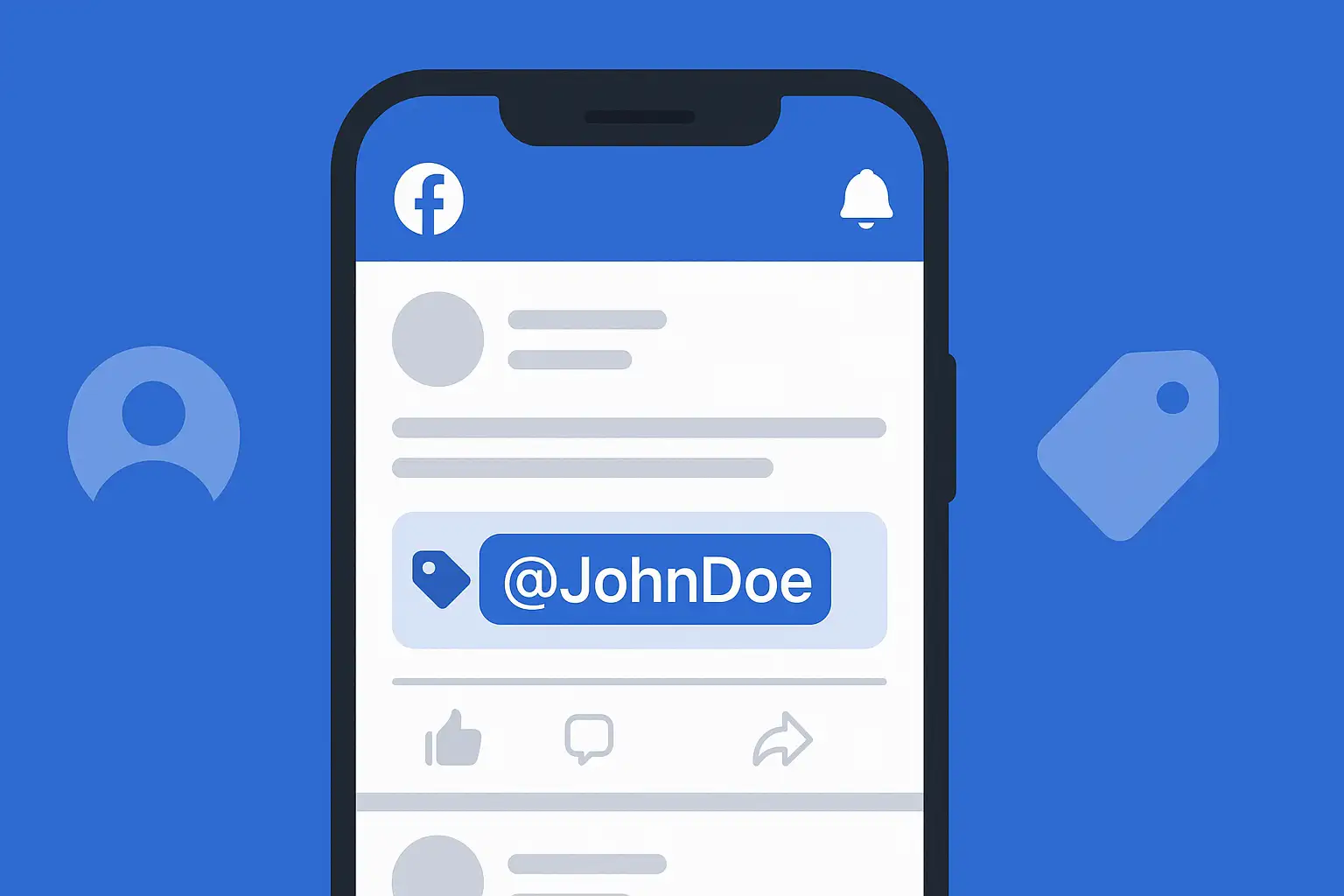
Tagging in Facebook Photos & Albums
Visual content, particularly photos, forms the backbone of many Facebook interactions. Tag someone in Facebook photo is a feature that elevates shared memories and allows for easy identification of individuals within images.
Tag Someone Before Posting a Photo
Tagging people before you even share the photo ensures that the individuals are identified from the moment the image goes live.
- Add photo: Begin by selecting the photo(s) you wish to upload to your Facebook post.
- Tag photo: After selecting your photo(s), you'll typically see the option of "Tag photo" or a small tag icon (often a silhouette of a person). Click on this.
- Click face: Facebook's facial recognition technology is quite advanced. In many cases, it will automatically detect faces in your photo and suggest names. If it doesn't, you can manually click on a face in the photo.
- Type name: A text box will appear. Start typing the name of the person you want to tag. As with posts and comments, a dropdown list of suggestions will appear. Select the correct person. You can repeat this process for every person in the photo.
Tag Someone After Posting a Photo
Sometimes you forget to tag someone, or you want to add more tags to an existing photo. Facebook makes this easy.
- Edit photo: Navigate to the photo you wish to edit. Hover over or click on the photo to bring up options, and look for an "Options," "Edit Post," or "Tag Photo" button.
- Tag: Within the editing options, you should find a "Tag Photo" or a similar tagging tool.
- Save changes: Once you've added or removed tags, remember to save your changes. The updated tags will then appear on the photo.
Tag Multiple People in a Photo
Facebook is designed for sharing collective experiences, and this extends to photos. You can easily tag multiple friends on Facebook within a single image.
- The process for tagging multiple people is the same as tagging an individual; you simply repeat the "click face → type name" steps for each person.
- Mention Facebook’s 50-person tag limit: While you can tag numerous individuals, Facebook does have a Facebook tag limit for photos, typically set at 50 people. This limit is in place to prevent spamming and maintain a reasonable level of engagement per photo. While 50 is a generous limit, it's worth being aware of, especially for large group photos or event albums.
Description Block 2: Tagging in photos is a powerful feature that enriches the visual experience on Facebook. It transforms a simple image into a more meaningful shared moment, connecting individuals to specific events or memories. By tagging people, you ensure they are notified of the photo, encouraging them to view, like, and comment on it, thus boosting the overall engagement of your content. This feature is particularly valuable for groups, families, and events, allowing for quick identification and organization of shared visual assets. The ease with which you can add or edit tags, even after a photo has been posted, highlights Facebook's user-centric design, prioritizing flexibility and user control over their shared content and personal connections.
How to Tag Someone on Facebook Stories
Facebook Stories have become an incredibly popular way to share ephemeral moments and updates. Just like posts and photos, you can tag someone on Facebook Story to involve them in your short-lived narratives.
Tagging with Stickers
The primary method for tagging in Stories involves using interactive stickers.
- When you create a story (by adding a photo or video), look for the sticker icon (often a square smiley face) at the top of the screen.
- Tap the sticker icon, and you'll see a variety of options, including a "Mention" or "@Mention" sticker.
- Select this sticker, and then start typing the name of the person or page you want to tag. As you type, suggestions will appear. Tap the correct name to add it to your story. You can resize and move the sticker as needed.
Limitations vs Posts
While tagging in Stories is effective, it has some nuances compared to tagging in regular posts. Story tags are typically less prominent visually than in-post tags, appearing as a smaller clickable sticker. Also, the transient nature of stories (they disappear after 24 hours) means the tags have a shorter lifespan for discovery.
What Happens When You Tag in Stories?
- Notification: When you tag friends on Facebook in a story, they receive a notification that they've been mentioned. This notification will link them directly to your story.
- Visibility period (24h): The tagged person can view your story as long as it's active (within the 24-hour window). After that, the story and the tag disappear unless you've saved it to your archives or highlights.
- Direct Interaction: Tagged individuals can easily respond to your story with a direct message, fostering private conversations based on shared content.
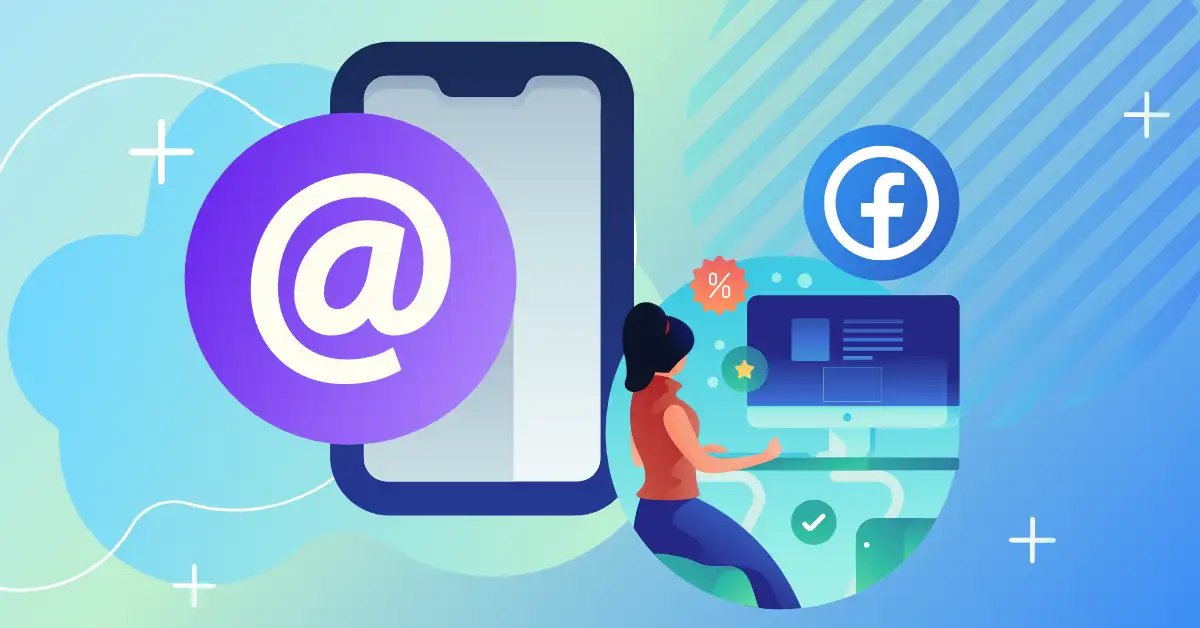
Can You Tag Someone Who’s Not on Your Friends List?
This is a common question, and the answer involves understanding Facebook's privacy architecture. The ability to tag someone not friends Facebook depends heavily on their privacy settings and the type of profile they have.
Tagging Public Figures or Pages
- You can almost always tag public figures, celebrities, and business pages, even if you don't "friend" them. Their profiles are typically set to the public, allowing for broader interaction and discoverability. This is crucial for brands seeking Facebook post engagement and visibility.
Workarounds for Private Profiles
- For individuals with highly restricted privacy settings, direct tagging might not be possible if they are not your friend. If you try to tag someone who isn't friends with you and their settings prevent it, their name might not appear in the dropdown, or you might receive an error message.
- Mention vs. Tag: In such cases, you can "mention" them by simply typing their name (without it hyperlinking) in your post or comment. This doesn't notify them or link to their profile, but it serves as a textual reference. It's important to understand the Facebook mention vs tag distinction here. A tag creates a direct link and notification, while a mention is merely a textual reference.
Why Some People Can’t Be Tagged
The inability to tag someone often boils down to their personal Facebook privacy settings and approval system.
- Users have control over who can tag them in posts and photos. Many users opt to restrict tagging to "Friends Only" or even require tag approval.
- Tag approval pending: If someone has enabled "Tag Review," a tag won't appear on their profile or in their timeline until they manually approve it. This gives them control over their online presence and what content they are associated with.
Description Block 3: The intricacies of tagging someone who isn't on your friends list highlight the importance of Facebook's robust privacy controls. While the platform encourages connection, it also empowers users to manage their digital boundaries. Public profiles and business pages are designed for broad visibility and interaction, making them easily taggable to facilitate discovery and engagement. However, for private profiles, the ability to tag is often contingent on an existing friendship or the individual's specific privacy preferences. This tiered approach ensures that users retain autonomy over their online visibility, preventing unwanted associations while still allowing for legitimate mentions and connections when appropriate. Understanding these nuances is crucial for navigating Facebook's social landscape effectively.
Troubleshooting: Why Can’t I Tag Someone?
Encountering issues while trying to tag someone on Facebook can be frustrating. Here are some common reasons why you might be unable to tag someone and their respective solutions.
Spelling Error
- Problem: The most frequent culprit is a simple typo. If you misspell a name, Facebook won't be able to match it to an existing profile, and therefore, no dropdown suggestion will appear.
- Solution: Double-check the spelling of the person's or page's name. Ensure you're using their exact Facebook name, including any middle names, initials, or unique spellings they might use.
Profile Restrictions
- Problem: As discussed, the person you're trying to tag might have their privacy settings configured to prevent non-friends from tagging them, or even friends in certain contexts.
- Solution: If you're not friends with the person, you might be unable to tag them directly. Consider sending a friend request. If you are friends, they might have "Tag Review" enabled, meaning the tag won't show until they approve it. There's no direct workaround for this; you'll have to wait for their approval.
Tag Approval Pending
- Problem: If the person you tagged has tag review enabled, the tag won't immediately appear on their profile or on their timeline. It will be "pending" their approval.
- Solution: This isn't an error on your part. The tag is successfully placed; it's just awaiting the recipient's review. You'll need to wait for them to approve it for it to become publicly visible on their end.
Solutions for Each Common Issue
- Using username: If you're struggling to find a profile by their common name, try searching for their Facebook username if you know it, as this is often a more unique identifier.
- Tag settings adjustment: If you are having trouble being tagged, you can adjust your own Facebook tagging settings under "Privacy" -> "Profile and Tagging" to allow more (or fewer) people to tag you or to enable tag review for your own peace of mind.
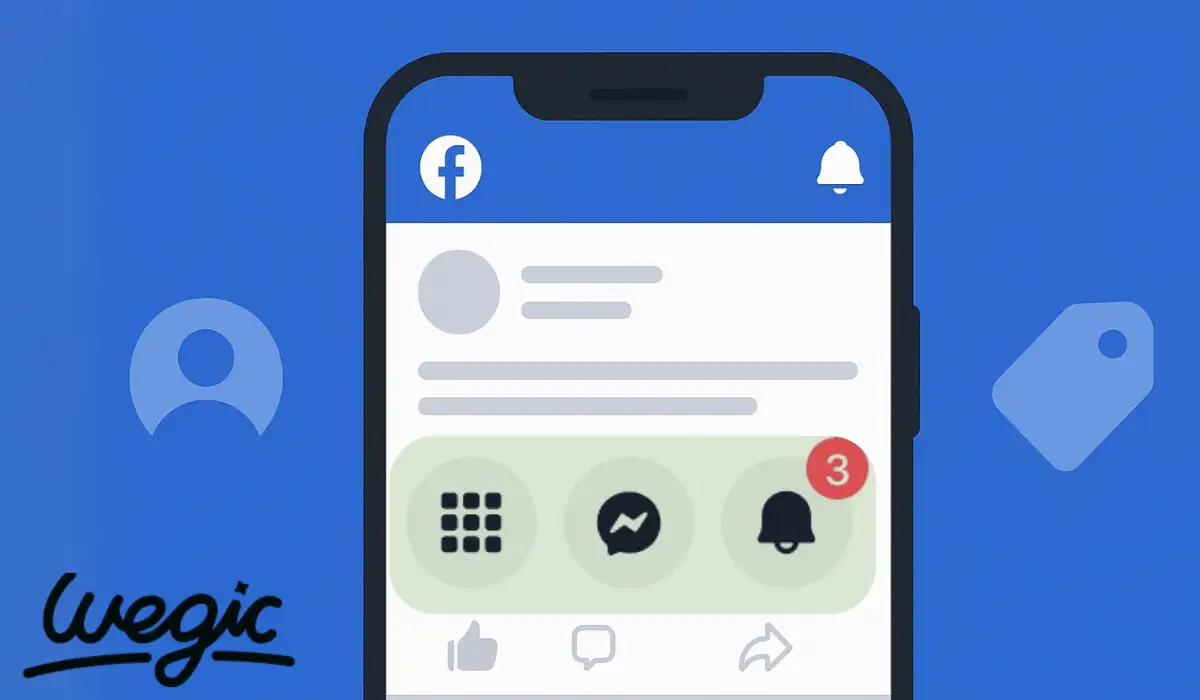
Tagging Tips, Tricks, and Etiquette
While Facebook tagging is a powerful tool, using it effectively requires understanding not just mechanics but also social conventions and best practices.
Do’s and Don’ts of Facebook Tagging
- Do’s:
- Tag relevant people: Only tag individuals who are genuinely present in the photo, involved in the event, or relevant to the discussion.
- Get permission when tagging sensitive content: If the content is personal, potentially embarrassing, or features someone in a vulnerable moment, always ask for their permission before tagging them.
- Use for genuine connection: Leverage tagging to truly connect people, share experiences, and foster positive interactions.
- Don’ts:
- Avoid spam: Do not tag irrelevant people in an attempt to gain wider reach or attention to your posts. This is considered spamming and can lead to your content being flagged or your account being penalized.
- Don't tag people in promotional content without consent: If you're promoting a product or service, avoid tagging friends indiscriminately just to get their attention, especially if they haven't expressed interest. This can be annoying and counterproductive.
- Don't overuse: While there's a Facebook tag limit of 50 people in a photo, avoid tagging that many if only a few are relevant. Quality over quantity is key.
Tagging Best Practices for Pages & Creators
For businesses, influencers, and content creators, strategic tagging can be a game-changer for boosting engagement organically.
- Collaborations: When collaborating with other pages or creators, always tag them in your posts to ensure mutual promotion and reach their audience.
- User-Generated Content (UGC): If a user creates content featuring your product or service, encourage them to tag your page. When you share their content, be sure to tag them back, giving them credit and fostering a sense of community.
- Event Promotion: Tag speakers, vendors, or attendees in event posts to increase visibility and encourage participation.
- Engage with tags: When your page is tagged by others, acknowledge it! Like the post, comment on it, or even share it (with permission) to show appreciation and continue the engagement cycle.
Description Block 4: Adhering to proper tagging etiquette is as important as knowing how to tag. While the technical steps are easy, the social implications demand careful consideration. Respecting privacy, avoiding unsolicited promotions, and ensuring relevance are paramount for maintaining a positive online presence and fostering genuine connections. For pages and creators, strategic tagging transcends mere technicality; it becomes a powerful tool for community building and organic growth. By thoughtfully tagging collaborators, celebrating user-generated content, and actively engaging with mentions, businesses can transform passive viewership into active participation, maximizing their reach and building a loyal following in a way that feels authentic and valuable.
Summary Table: Quick Reference for Facebook Tagging
Here's a concise overview of how to tag someone on Facebook across different content types:
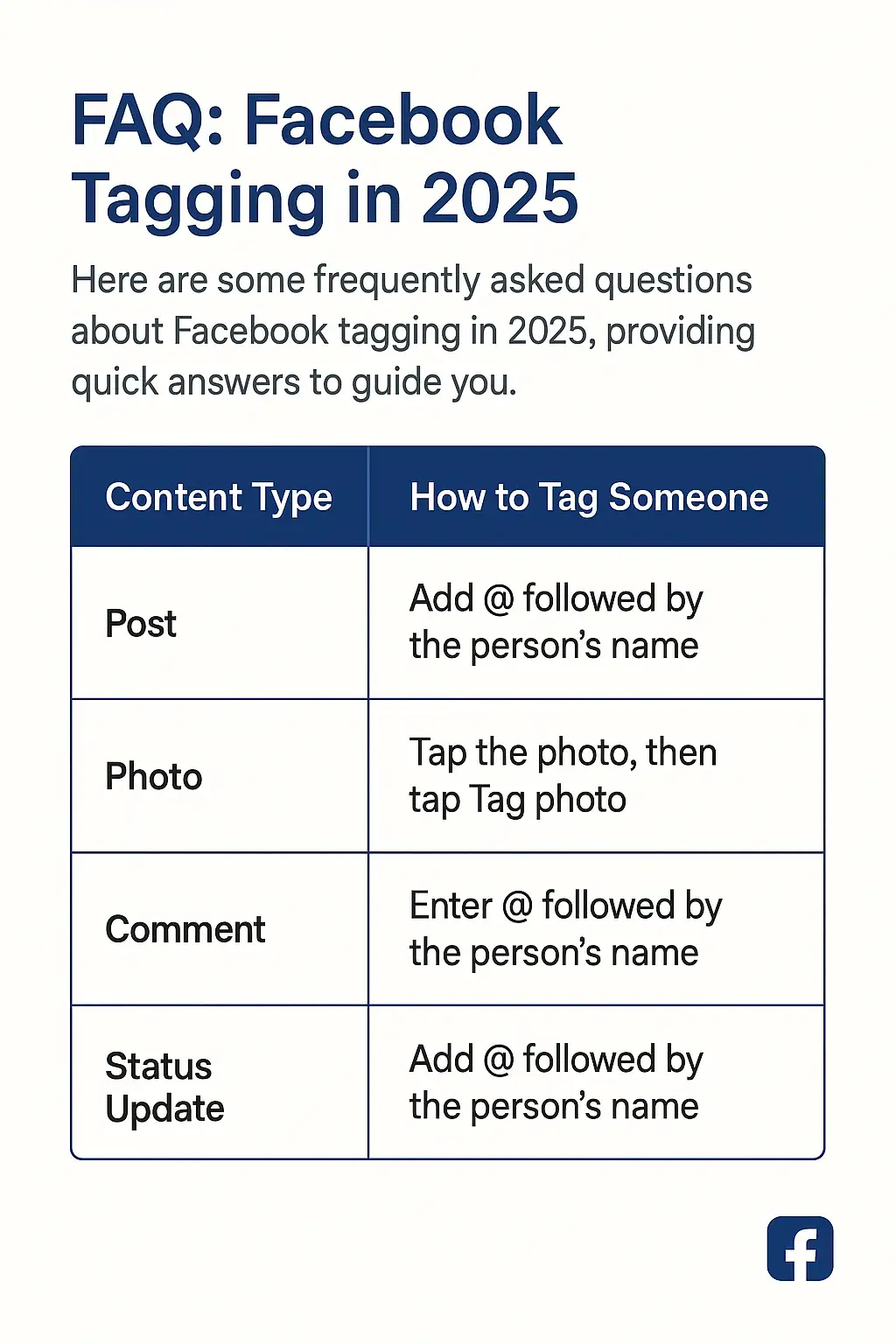
FAQ: Facebook Tagging in 2025
Here are some frequently asked questions about Facebook tagging in 2025, providing quick answers to common queries.
Can I tag someone in a Facebook comment?
Yes, absolutely. You can tag someone in Facebook comments by typing the "@" symbol followed by their name. They will receive a notification of your comment.
🔗 Ready to make your own Facebook help center, tip hub, or content library?
Turn your social media knowledge into a sleek one-page website using Wegic.
Whether you’re a tech blogger, digital coach, or simply love sharing how-tos, Wegic helps you build professional guides without touching a single line of code.
👉 Start your Facebook Tips Site on Wegic Now
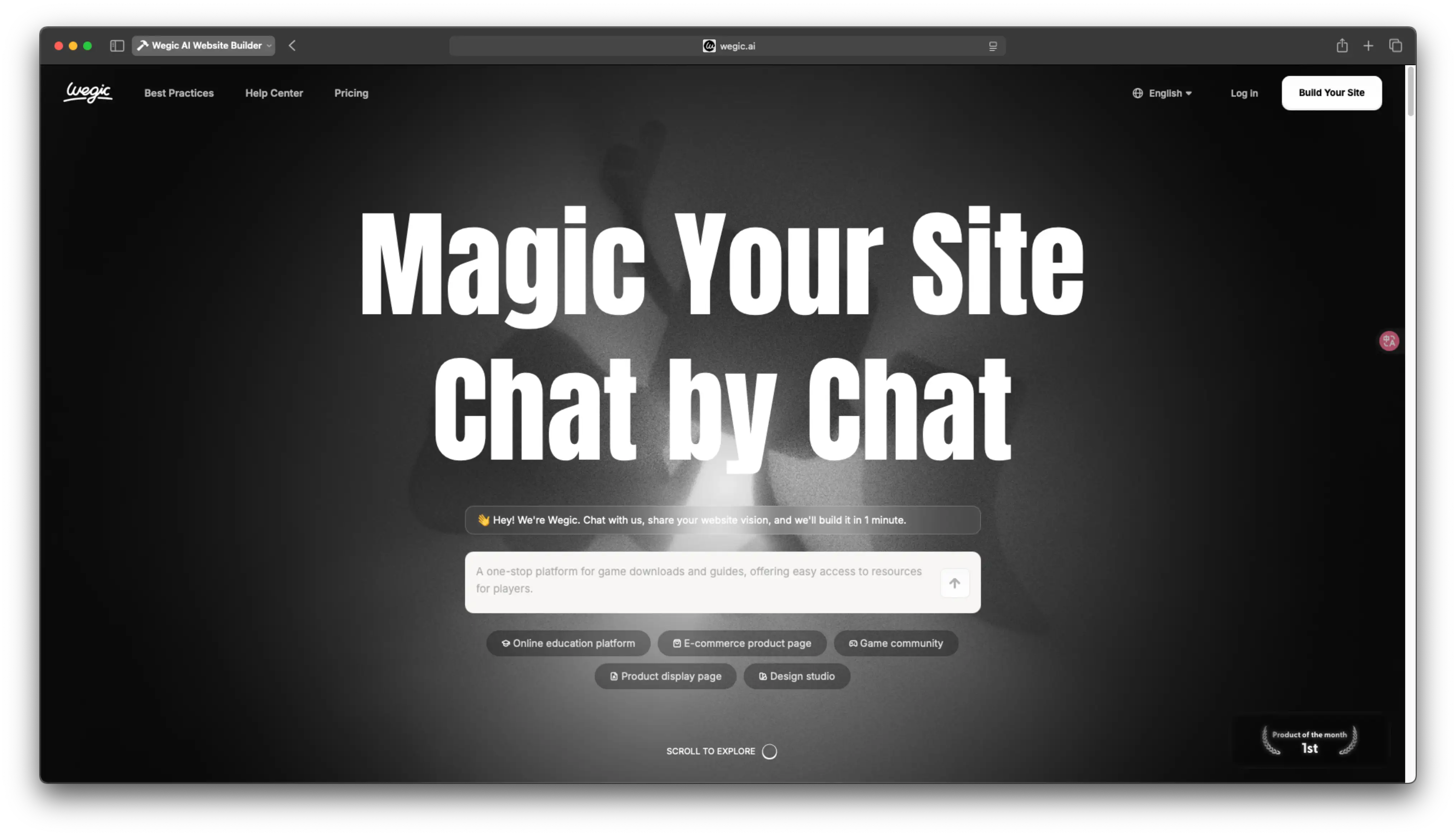
Written by
Kimmy
Published on
Jul 8, 2025
Share article
Read more
Our latest blog
Webpages in a minute, powered by Wegic!
With Wegic, transform your needs into stunning, functional websites with advanced AI
Free trial with Wegic, build your site in a click!